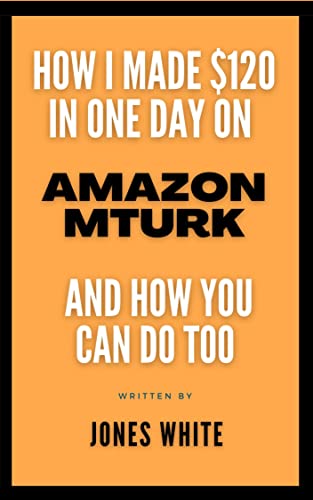Now that we learned how to get output form the PIC ( flashing LED ) , we 'll learn to input the
Microcontroller by a push button . This will give you an idea to get order from the user to do an
action ( open door, turn-off lights, ......... ) .
; Button.ASM;******************************************************
list p=16f84
include "p16f84.inc"org 0x00goto start
org 0x20
start
bcf INTCON,7
movlw 0x00
bsf STATUS,5
movwf TRISA
bcf STATUS,5
movlw 0xFF
bsf STATUS,5
movwf TRISB
bcf STATUS,5
againbtfss PORTB,0
call LED_ON
call LED_OFF
goto again
LED_ON
movlw 0xFF
movwf PORTA
goto again
LED_OFF
movlw 0x00
movwf PORTA
goto again
end;***********************************************
The program makes the LED is ON when the Button is pressed , LED off when Button is released.
The only new command here is BTFSS which checks if the button is pressed or released.
What it makes is Bit Test F Skip if Set where F is a bit in register. This command is a
bit-oriented command. It means it deals with one bit of the register.
Build the following circuit in Proteus 7 ISIS :

Follow the steps you learned before to add the source code to the circuit and configure it , then
start simulation. Of course in this time you 'll add the Button.ASM source code.
Now , we 'll write the same program in C
//******************************************************
#include"pic.h"
main()
{
unsigned char i;
TRISA = 0 ; // Make PORTB output
TRISB = 0xFF ; // Make PORTB input
PORTA = 0 ; // Initialize PORTB
for(;;) // This is the infinite loop that keeps the PIC running
{
if ( PORTB == 0 )
PORTA = 1;
else
PORTA = 0 ;
}
}
//************************************************************
Note that the logic is inverted because the button by default inputs one to the PIC and when pressed inputs zero.
Again , you can configure the project for the C source code from this lesson.
You can download the project files and source code from here.
Enjoy.
If you like this blog you can support us by many ways:
1. Leave comments stating your point of view about this article.
2. Buy our book on Amazon Learn By Making.
3. Click on links of our sponsors without adding any extra cost on you if you make purchase from them. Actually, many of these offers are totally free.
This means that you can enjoy something for free and still support our blog to keep posting useful stuff.
Amazon.com - Read eBooks using the FREE Kindle Reading App on Most Devices
This is the well-know Amazon Kindle platform. If you sign up for the free reader from Amazon to read any book, we get commission.
There are many useful book for free on Amazon Kindle. Even you can find best sellers offered for free on Kindle format.
The best part is you can have the application on any platform. You can even read any book without installing any application by using Amazon Cloud-Reader on your browser.
Join Amazon Kindle Unlimited 30-Day Free Trial
You can join Amazon Kindle for 30 days free to have access to many paid book for free. You can cancel you subscription anytime.
Try Amazon Prime 30-Day Free Trial
The Amazon Prime is a special paid service from Amazon that offers good promotions and one-day free shipment for Amazon Shoppers. You can try this service for 30 days. You can cancel you subscription anytime.
Shop Amazon - Give the Gift of Amazon Prime
Try Audible and Get Two Free Audiobooks
Audible is the audio books website from Amazon. Many Kindle books are sold on Audible. You can try this service for free and get 2 free book. You can cancel you subscription anytime.
Shop Amazon - Create an Amazon Baby Registry
If you have a new baby borne or expecting one, you can create your free baby registry to easily save products and get offers and promotions on baby requirements.
Thank you for visiting our blog.