You can build this web server to control your devices from the web using your PC or Mobile Phone.
Here is the steps to it.
Components
Arduino
ESP8266
Connection
| ESP8266 | FTDI programmer |
| RX | TX |
| TX | RX |
| CH_PD | 3.3V |
| GPIO 0 | GND |
| VCC | 3.3V |
| GND | GND |
Circuit
 Programming Circuit
Programming Circuit
 Application Circuit
Application Circuit


Code
/********* Rui Santos Complete project details at http://randomnerdtutorials.com *********/ // Load Wi-Fi library #include// Replace with your network credentials const char* ssid = "REPLACE_WITH_YOUR_SSID"; const char* password = "REPLACE_WITH_YOUR_PASSWORD"; // Set web server port number to 80 WiFiServer server(80); // Variable to store the HTTP request String header; // Auxiliar variables to store the current output state String output5State = "off"; String output4State = "off"; // Assign output variables to GPIO pins const int output5 = 5; const int output4 = 4; void setup() { Serial.begin(115200); // Initialize the output variables as outputs pinMode(output5, OUTPUT); pinMode(output4, OUTPUT); // Set outputs to LOW digitalWrite(output5, LOW); digitalWrite(output4, LOW); // Connect to Wi-Fi network with SSID and password Serial.print("Connecting to "); Serial.println(ssid); WiFi.begin(ssid, password); while (WiFi.status() != WL_CONNECTED) { delay(500); Serial.print("."); } // Print local IP address and start web server Serial.println(""); Serial.println("WiFi connected."); Serial.println("IP address: "); Serial.println(WiFi.localIP()); server.begin(); } void loop(){ WiFiClient client = server.available(); // Listen for incoming clients if (client) { // If a new client connects, Serial.println("New Client."); // print a message out in the serial port String currentLine = ""; // make a String to hold incoming data from the client while (client.connected()) { // loop while the client's connected if (client.available()) { // if there's bytes to read from the client, char c = client.read(); // read a byte, then Serial.write(c); // print it out the serial monitor header += c; if (c == '\n') { // if the byte is a newline character // if the current line is blank, you got two newline characters in a row. // that's the end of the client HTTP request, so send a response: if (currentLine.length() == 0) { // HTTP headers always start with a response code (e.g. HTTP/1.1 200 OK) // and a content-type so the client knows what's coming, then a blank line: client.println("HTTP/1.1 200 OK"); client.println("Content-type:text/html"); client.println("Connection: close"); client.println(); // turns the GPIOs on and off if (header.indexOf("GET /5/on") >= 0) { Serial.println("GPIO 5 on"); output5State = "on"; digitalWrite(output5, HIGH); } else if (header.indexOf("GET /5/off") >= 0) { Serial.println("GPIO 5 off"); output5State = "off"; digitalWrite(output5, LOW); } else if (header.indexOf("GET /4/on") >= 0) { Serial.println("GPIO 4 on"); output4State = "on"; digitalWrite(output4, HIGH); } else if (header.indexOf("GET /4/off") >= 0) { Serial.println("GPIO 4 off"); output4State = "off"; digitalWrite(output4, LOW); } // Display the HTML web page client.println(""); client.println(""); client.println(""); // CSS to style the on/off buttons // Feel free to change the background-color and font-size attributes to fit your preferences client.println("
// Web Page Heading
client.println("
ESP8266 Web Server
");// Display current state, and ON/OFF buttons for GPIO 5
client.println("GPIO 5 - State " + output5State + "");
// If the output5State is off, it displays the ON button
if (output5State=="off") {
client.println("
");
} else {
client.println("
");
}
// Display current state, and ON/OFF buttons for GPIO 4
client.println("GPIO 4 - State " + output4State + "");
// If the output4State is off, it displays the ON button
if (output4State=="off") {
client.println("
");
} else {
client.println("
");
}
client.println("");
// The HTTP response ends with another blank line
client.println();
// Break out of the while loop
break;
} else { // if you got a newline, then clear currentLine
currentLine = "";
}
} else if (c != '\r') { // if you got anything else but a carriage return character,
currentLine += c; // add it to the end of the currentLine
}
}
}
// Clear the header variable
header = "";
// Close the connection
client.stop();
Serial.println("Client disconnected.");
Serial.println("");
}
}
Source: Random Nerd Tutorials

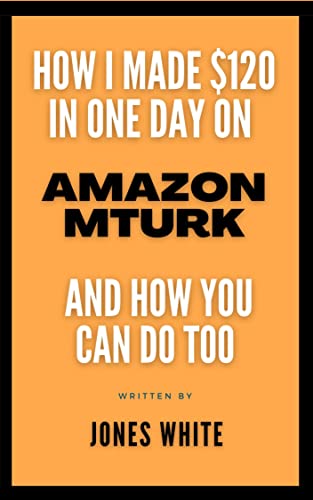
No comments:
Post a Comment