
The circuit is very simple.
You only connect Arduino to the Bluetooth module.
Most popular are HC-05 and HC-06 modules.
They are inexpensive and easy to use.
You can use them to send and receive data to and from Arduino like any serial device.
Components
• 1x Arduino uno
• 1x Bluetooth module (HC-05) or HC-06
• 4x RGB LEDs
• 1x 9v Battery
• 4x 100 ohm resistor
• 1x 9v Battery clip
• Female-Male jumper wires
• Rainbow cable
• Perfboard
Connections
Connect the BT module to Arduino
Vcc ---- Arduino 3.3v or 5v (according to your module)
Gnd ---- Arduino gnd
Rx ---- Arduino Tx
Tx ---- Arduino Rx

LED Connection to Arduino

Code
Android Software
The post says that there is a link for the Android App that controls the Bluetooth module.
But unfortunately, I couldn't find any link to the App.
Thus I searched and found many applications on Google play and Amazon that can make the function of controlling the Bluetooth module and Arduino board.
You can download any of them and start your own Arduino Application.
Here are some of them
ArduDroid
Arduino Bluetooth Control
Ardroid
//pins for the LEDs:
const int redPin = 3;
const int greenPin = 5;
const int bluePin = 6;
const int redPin2 = 9;
const int greenPin2 = 10;
const int bluePin2 = 11;
#define REDPIN 3
#define GREENPIN 5
#define BLUEPIN 6
#define FADESPEED 5
void setup() {
// initialize serial:
Serial.begin(9600);
// make the pins outputs:
pinMode(redPin, OUTPUT);
pinMode(greenPin, OUTPUT);
pinMode(bluePin, OUTPUT);
pinMode(redPin2, OUTPUT);
pinMode(greenPin2, OUTPUT);
pinMode(bluePin2, OUTPUT);
Serial.print("Arduino control RGB LEDs Connected OK ( Sent From Arduinno Board )");
Serial.print('\n');
}
void loop() {
// if there's any serial available, read it:
while (Serial.available() > 0) {
// look for the next valid integer in the incoming serial stream:
int red = Serial.parseInt();
// do it again:
int green = Serial.parseInt();
// do it again:
int blue = Serial.parseInt();
int red2 = Serial.parseInt();
// do it again:
int green2 = Serial.parseInt();
// do it again:
int blue2 = Serial.parseInt();
// look for the newline. That's the end of your
// sentence:
if (Serial.read() == '\n') {
// constrain the values to 0 - 255 and invert
// if you're using a common-cathode LED, just use "constrain(color, 0, 255);"
// This is for COMMON ANODE
//red = 255 - constrain(red, 0, 255);
//green = 255 - constrain(green, 0, 255);
//blue = 255 - constrain(blue, 0, 255);
red = constrain(red, 0, 255);
green = constrain(green, 0, 255);
blue = constrain(blue, 0, 255);
red2 = constrain(red2, 0, 255);
green2 = constrain(green2, 0, 255);
blue2 = constrain(blue2, 0, 255);
// fade the red, green, and blue legs of the LED:
analogWrite(redPin, red);
analogWrite(greenPin, green);
analogWrite(bluePin, blue);
analogWrite(redPin2, red2);
analogWrite(greenPin2, green2);
analogWrite(bluePin2, blue2);
// print the three numbers in one string as hexadecimal:
Serial.print("Data Response : ");
Serial.print(red, HEX);
Serial.print(green, HEX);
Serial.println(blue, HEX);
}
}
}
Source: Instructables
Check our books on Amazon:

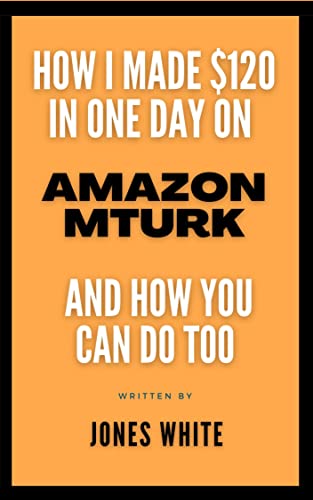

![A Trip To Siwa Oasis: Tourist guide to an Egyptian Oasis by [ElSakhawy, Sara M.]](https://images-na.ssl-images-amazon.com/images/I/51-IGAzLKML.jpg)
![The Ultimate travel bag list by [ Elskhawy, Sara M.]](https://images-na.ssl-images-amazon.com/images/I/51OlVgqIcwL.jpg)
![Why to Travel?: Travel Like an Insider by [M., Sara]](https://images-na.ssl-images-amazon.com/images/I/51BsVhmk3ZL.jpg)
![3 Easy steps to plan your trip: Travel Like an Insider by [Elskhawy, Sara M.]](https://images-na.ssl-images-amazon.com/images/I/51GRc%2BnSxAL.jpg)
![Solar Artwork: How to Make Your Own Solar Masterpiece by [Ebeed, Ahmed]](https://images-na.ssl-images-amazon.com/images/I/51wT6i0RXNL.jpg)
![Backyard Wind Turbines: Harness wind power with simple and fun projects by [Ebeed, Ahmed]](https://images-na.ssl-images-amazon.com/images/I/51JEcdMP8JL.jpg)



No comments:
Post a Comment